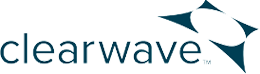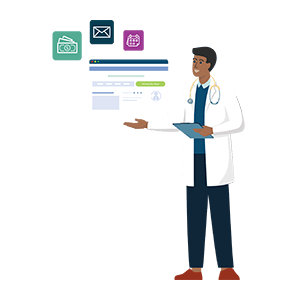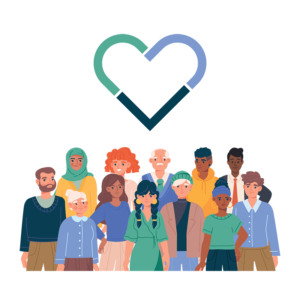Clearwave Okta Integration
Logging in with Single Sign-On (SSO) through Okta
All Clearwave Dashboard users can configure a default Identity Provider to power Single Sign On (SSO). This article details how to configure Okta as the primary Identity Provider to facilitate SSO with the Clearwave Dashboard application.
Supported Features
Identity Provider (IDP)-Initiated Authentication (SSO) Flow - This authentication flow occurs when the user attempts to log in to Clearwave Dashboard from Okta. Automatic account creation in Clearwave Dashboard on initial SSO.
Requirements
To proceed with configuring login with SSO through Okta, you must:
- Have access to an Okta tenant
- Be an Okta administrator to that tenant
Configuration Steps
The following documents the configurations for setting up the OIDC integration between Clearwave Dashboard and Okta. Okta is the Identity Provider (IDP) and depending on the use case, the user will be redirected to Okta for authentication if no session has been established.
To configure your provisioning settings for Clearwave Dashboard in Okta, there are two main steps to follow:
1. Add the Clearwave Dashboard App to Okta
- Login to your organization’s Okta tenant.
- Navigate to Applications > Applications > Browse App Catalog, search for Clearwave Dashboard, and then click Add Integration.
- Enter an Application Label and Encrypted Org Id in General Settings.
- Application Label is the name under which the Clearwave Dashboard app will appear in your Okta dashboard.
- Encrypted Org Id is the encrypted value for the Org in the Clearwave that the Okta application is going to connect to (e.g. Eq0ILJuKH9t6riJc-1CWcRVwX7HN254lkV1RI9ZUtog=). Please contact support@clearwareinc.com to get this value.
- Click Done.
- Then under the Sign On tab of the Clearwave Dashboard application, copy the Client ID, Client Secret and Okta Domain (ex: dev-81086499.okta.com).
- Note: These values allow Clearwave Dashboard to communicate with Okta. The Client ID is a public identifier for the client that is required for all OAuth/OIDC flows. The Client Secret is a private identifier you should not share or distribute broadly.
2. Add Okta information to Clearwave Dashboard Portal
- With information prepared from step one (Client ID, Client Secret, Okta Domain), Please contact 678-738-1130 or support@clearwaveinc.com to add these to your portal on Clearwave Dashboard
Assign People or Groups
To give people or groups access to the Clearwave Dashboard application:
- Click the Assignments tab under the configured Clearwave Dashboard app, then click Assign.
- Leveraging Groups is recommended to assign access. If assigning access to People, ensure the Username is a valid email.
- Assigned users via group or directly will now be able to log into Clearwave Dashboard via SSO through the Clearwave Dashboard app on their Okta dashboards. Remember that accounts won't be created in Clearwave Dashboard until the initial SSO login.
#trackbackRdf ($trackbackUtils.getContentIdentifier($page) $page.title $trackbackUtils.getPingUrl($page))